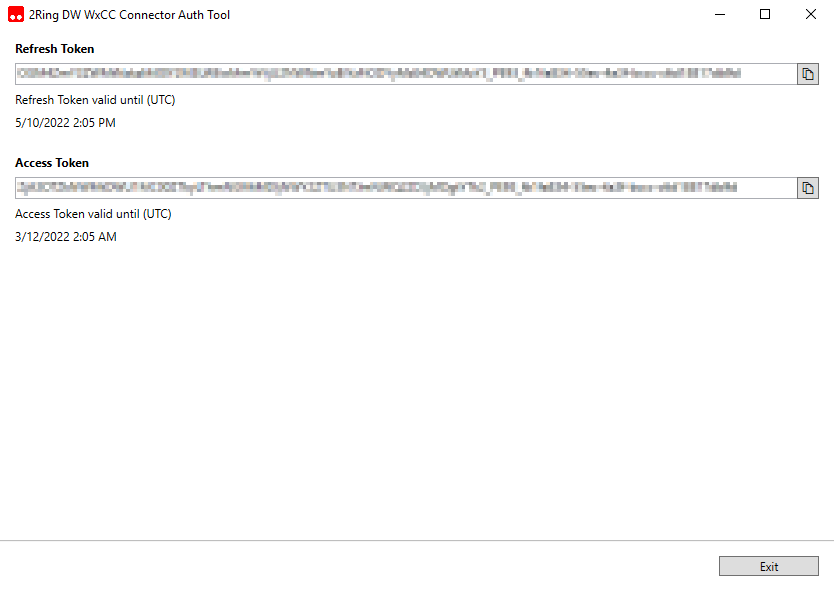Auth Tool¶
The 2Ring DW Webex CC Connector Auth Tool (Auth Tool) provides a simplified authorization procedure for acquiring Access and Refresh tokens used to authenticate Webex CC connector requests to the Webex Contact Center API.
Prerequisites¶
Auth Tool requires the following to be present on the workstation:
Microsoft Edge WebView2 Runtime
Microsoft .NET Desktop Runtime 8
Before running the application, make sure you have the following information:
Cisco Webex Contact Center account with administrative role in organization
The account needs to have the following configuration in the Webex Control Hub -> Management section -> Users -> Summary Tab:
Licenses: Contact Center Admin
Administrator roles: Contact center service administrator
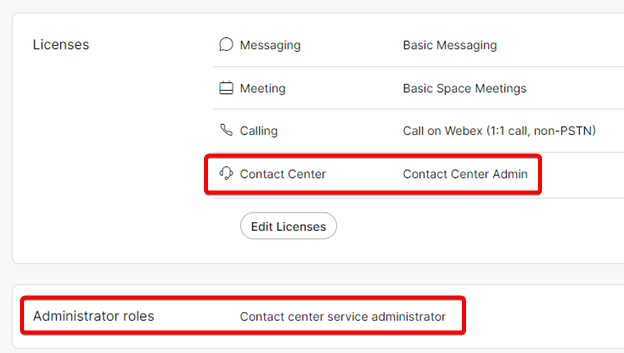
Also, the account needs to use the Administrator Profile (under Control Hub -> Services section -> Contact Center -> Contact Center Users). If the Administrator Profile is not available in the dropdown, you might have to adjust the Contact Center Licenses assigned to this user, where the user has only the Administrator license.
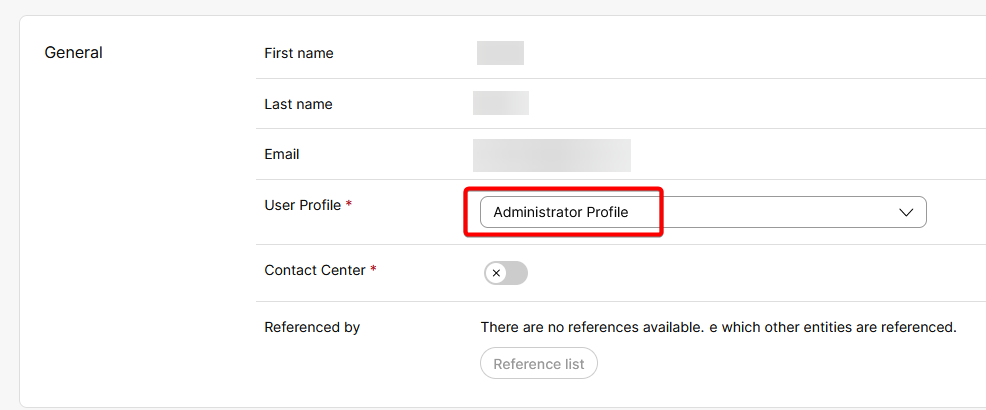
Configuration¶
If you need to make configuration changes to the application, locate appsettings.json configuration file in Auth Tool folder in the connector package. The application has to be restarted after any change is made to the file.
Figure 1: appsettings.json
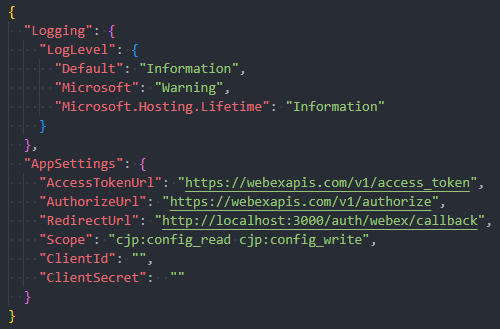
Logging - logging configuration section
LogLevel
Default
Microsoft
Microsoft.Hosting.Lifetime
AppSettings - application configuration section
AccessTokenUrl - Webex API endpoint for access token acquisition
AuthorizeUrl - Webex API endpoint for starting the authorization flow
RedirectUrl - Redirect URL used in the authorization flow
Scope - Space-separated list of scopes to be requested
ClientId - Client ID issued to you during Webex App Integration creation (uses 2Ring integration Client ID when empty)
ClientSecret - Client Secret issued to you during Webex App Integration creation (uses 2Ring integration Client Secret when empty)
Token Acquisition¶
In order to acquire the tokens, follow these steps:
Run 2Ring DW Webex CC Connector Auth Tool.exe in Auth Tool folder in the connector package
Sign in to Cisco Webex with your credentials.
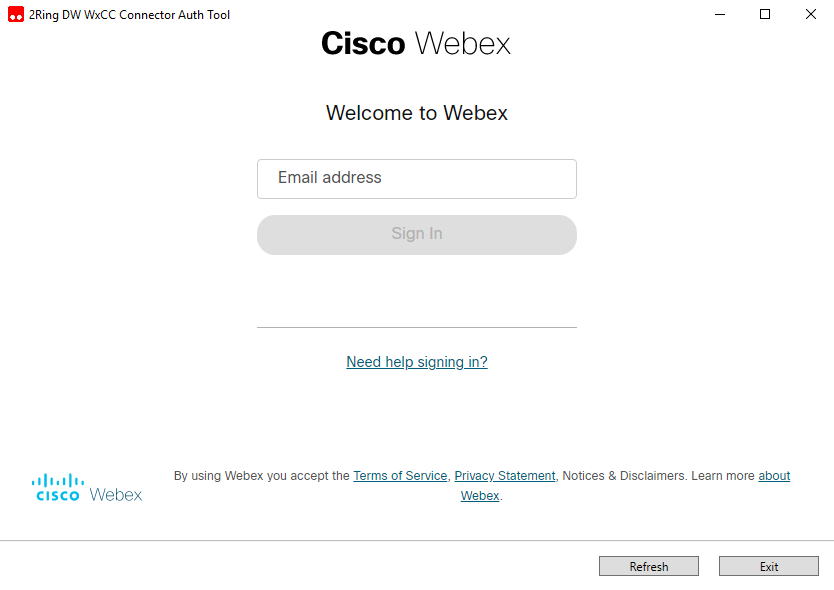
After successful login, you will be prompted to allow the necessary permissions.
This page will be visible only during the first time your account is used in the Auth Tool. 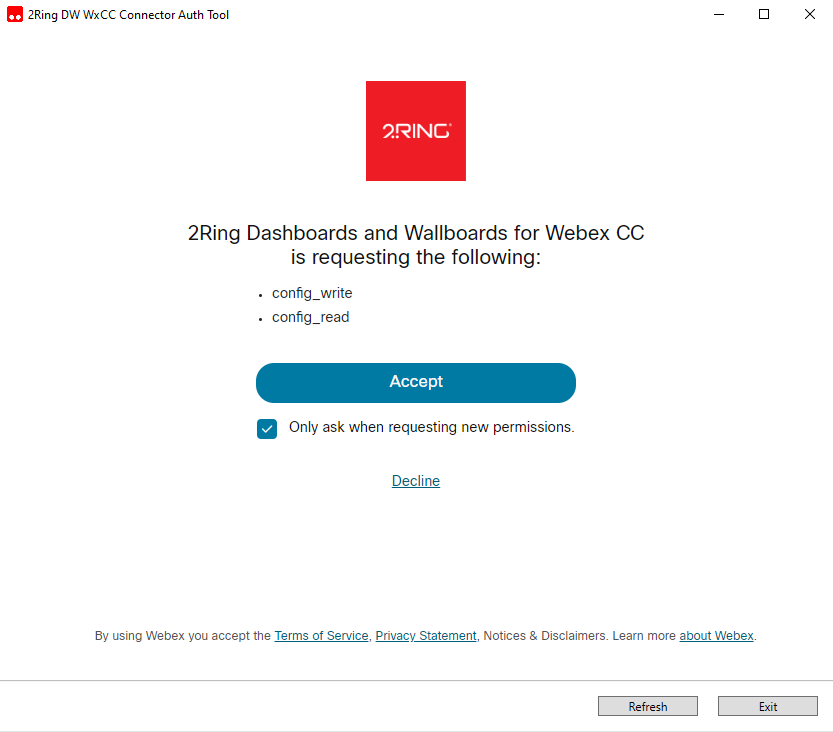
After accepting the permissions, you will see Refresh and Access Token.
The tokens can be copied into the clipboard by clicking on the icon at the end of the token field.