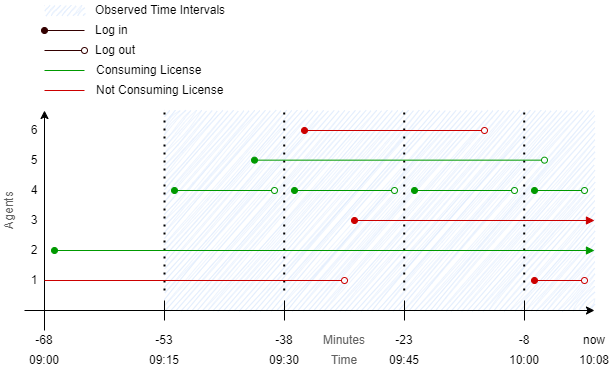Connector License¶
A valid license is required for all connectors supplied by 2Ring.
To obtain a new commercial license for any 2Ring connectors, please contact your system integrator (SI) or reach out to 2Ring directly via any of the contacts listed on the 2Ring website at https://www.2Ring.com/contact.
License Validation¶
License validation is performed at the beginning of each connector iteration. The state of the license validation in your environment can be checked at any time. This allows you to proactively monitor the number of consumed licenses in real-time.
To check the license validation, go to the DW administration. On Connectors tab select the desired connector and then select DIAGNOSTICS… section.
Figure 1: License Validation
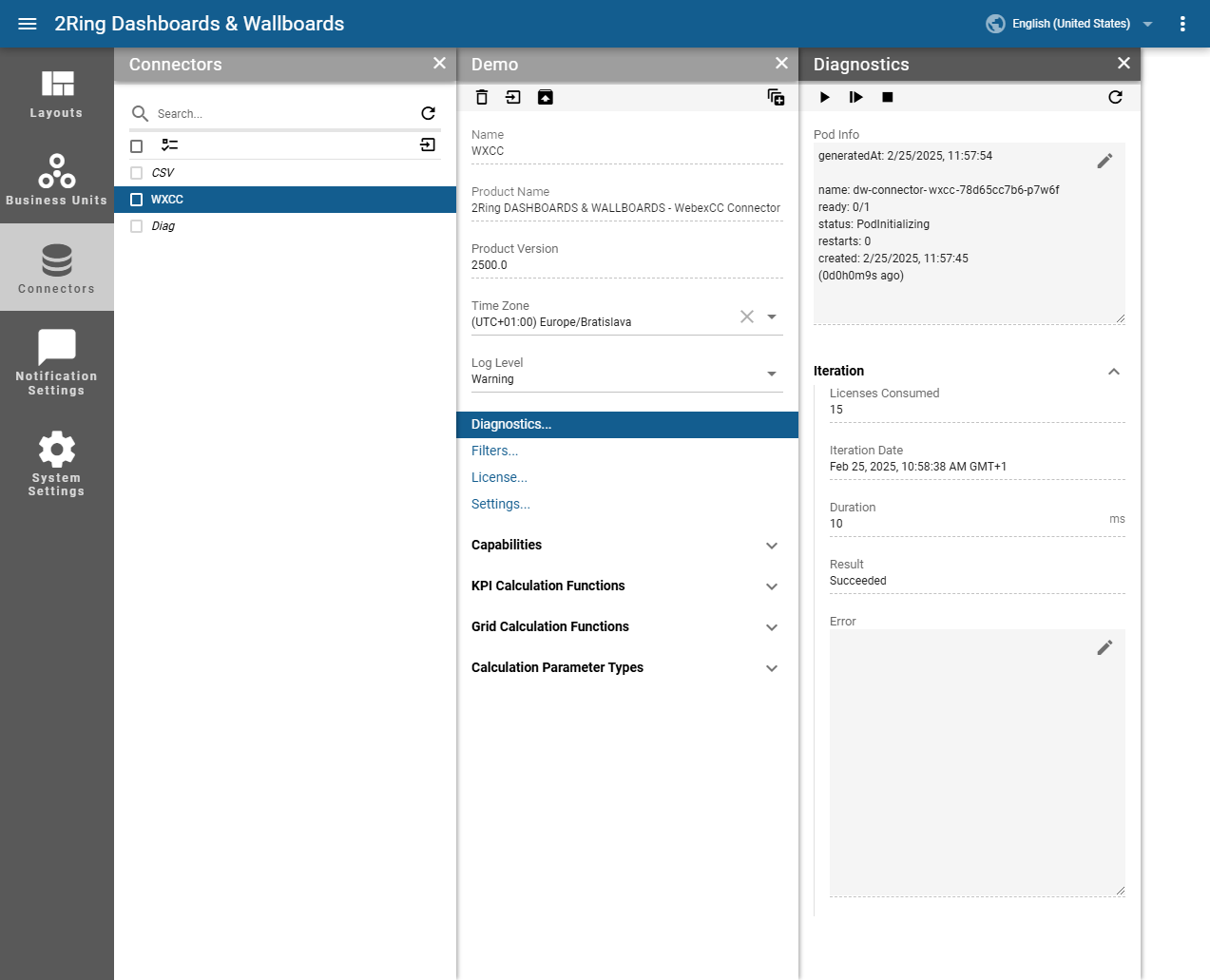
License Validation Scenarios¶
The following scenarios describe possible license validation issues and recommended actions:
Expired License¶
Issue: If the license has expired, a license error message will appear in the client.

Action: To resolve this, contact 2Ring to extend or renew your license.
Exceeded License Count¶
Issue: If the number of purchased licenses is exceeded, a license error message will appear in the client.

Action: You can either use the license filter to reduce the number of active licenses or contact 2Ring to purchase additional licenses.
License Filters¶
The Webex CC connector has a “Queues”-based license filter.
By default, when a license is added to the connector, the connector counts all agents that are logged into Webec CC and displays data for all agents and queues. When a license filter is applied, the connector will only count agents, that have assigned queues matching the license filter as well as display data only for agents and queues matching the license filter.
License Computing¶
The Licenses are computed over a period of the most recent four (4) 15-minute long time intervals including actual/current interval (00:00 - 00:15, 00:15 - 00:30, …). In each period the agent has to be logged in for at least one (1) minute until he/she will be counted as license consumer.
Figure 2: Image that graphically describes how the licenses are computed.